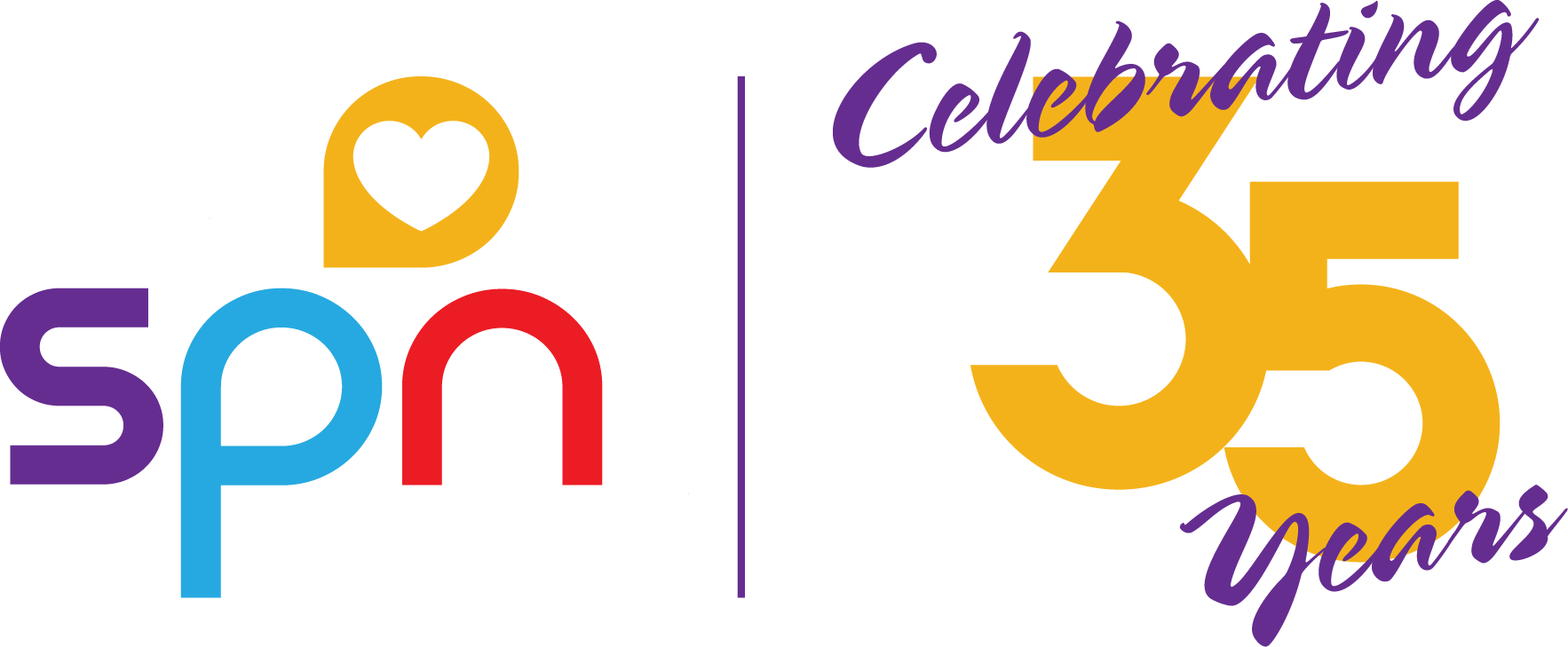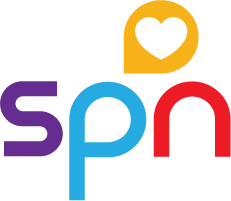STEPS To complete your evaluationsThe SPN 35th Annual Conference evaluations are hosted on the Express Evaluations site. Please follow the below instructions to log into and access your conference evaluations. Please complete all session evaluations and the overall conference evaluation prior to printing your evaluation certificate. Once you access and print your evaluation certificate, you will not be able to make any edits or updates to your evaluations. Conference evaluations must be completed by 11:59 p.m. Central Time on Saturday, May 31. You will not be able to access and evaluate sessions after this date. You will be able to continue to access the site to print your conference evaluation certificate at any time. The following are the criteria to complete and earn NCPD contact hours successfully: participants must meet the following criteria: 1. Attend the entire session. 2. Complete the online poster and/or session evaluations. Login details:
Evaluations are separated into sections:
At least one session evaluation and the overall evaluation must be completed in order to access and print the certificate. Attendees can only complete one evaluation per concurrent session. The Quick Connects: Imagine and Innovate Concurrent Sessions V and VII are made up of four presentations worth .25 NCPD contact hours each. You must complete all four evaluations to earn the 1.0 contact hour for each of these sessions. In the Session Evaluation section: select a day to access and evaluate that day’s sessions. Evaluations will open based on the day and time. Ex. Wednesday’s evaluations will be available starting Wednesday morning, beginning with the pre-conference session evaluations that will open at 8:00 a.m. Pacific Time, then the Networking Session evaluation that will open at 11:45 a.m. Pacific Time, continuing in this pattern for each day. You will not be able to access a session’s evaluation until the day and start time of that session. All evaluations will remain open from 3:45 p.m. Pacific Time on Friday, May 2, 2025 until 9:59 p.m. Pacific Time (11:59 p.m. Central Time) on Saturday May 31, 2025. The following is a list of the maximum contact hours available per day:
NCPD Contact Hour Breakdown:
Example NCPD Contact Hour Breakdown:
Total Available - 24.5 NCPD Contact hours The contact hour certificate will display the attendee name and contact hour total as well as provide a breakdown of the sessions attended and the contact hours awarded per session. The SPN ANCC and California Board of registered nursing provider numbers are visible on the certificate for reference. If you are interested in seeing what is included in a certificate, please view the sample certificate below. If you have any questions, please contact [email protected] or (312) -321-5154. |